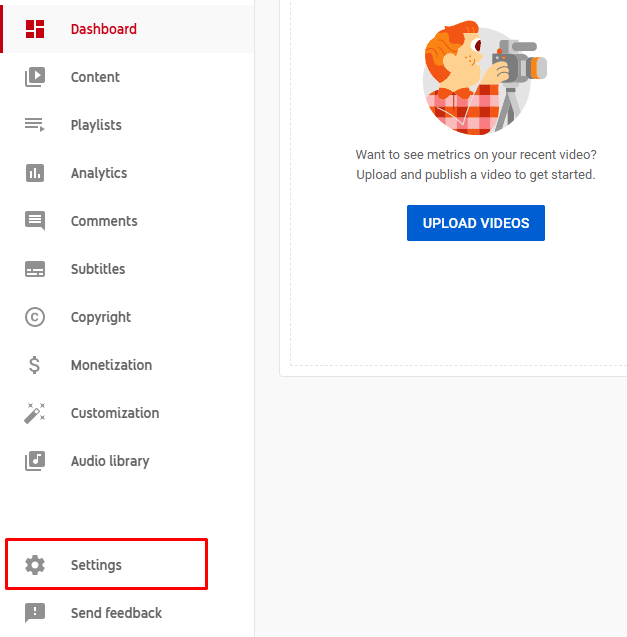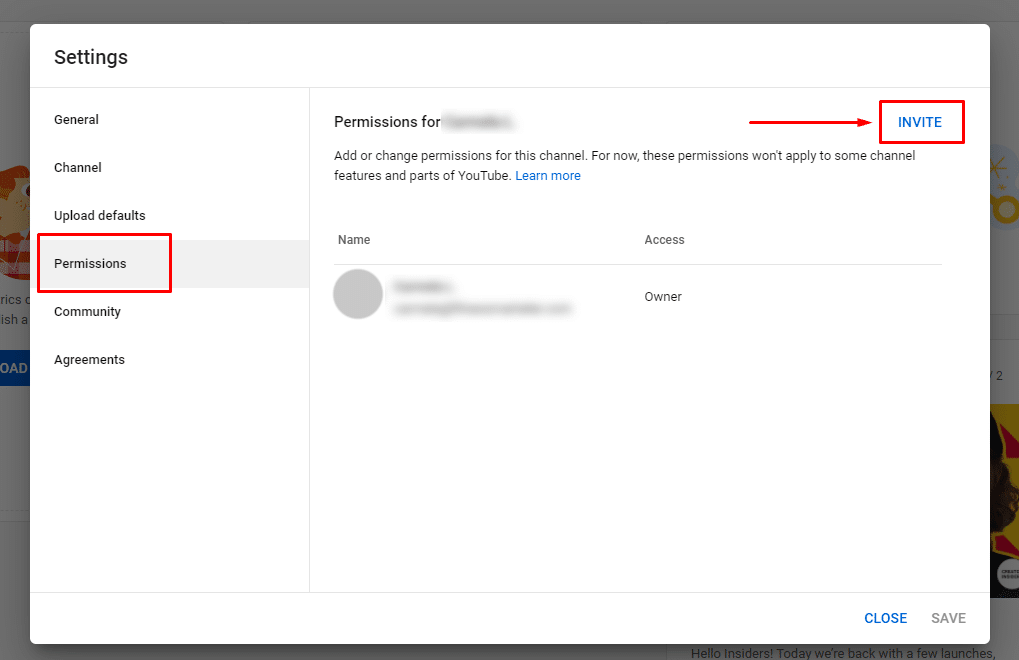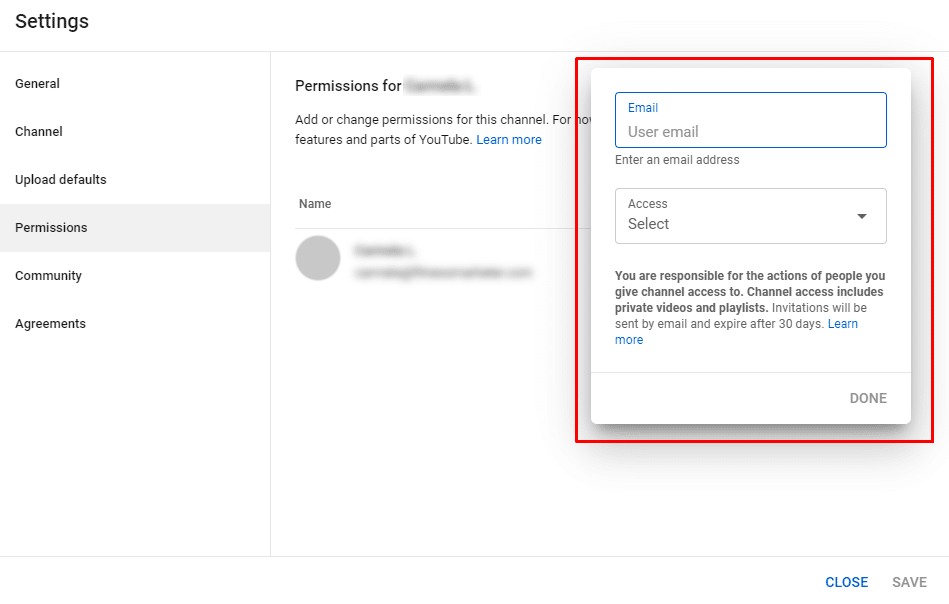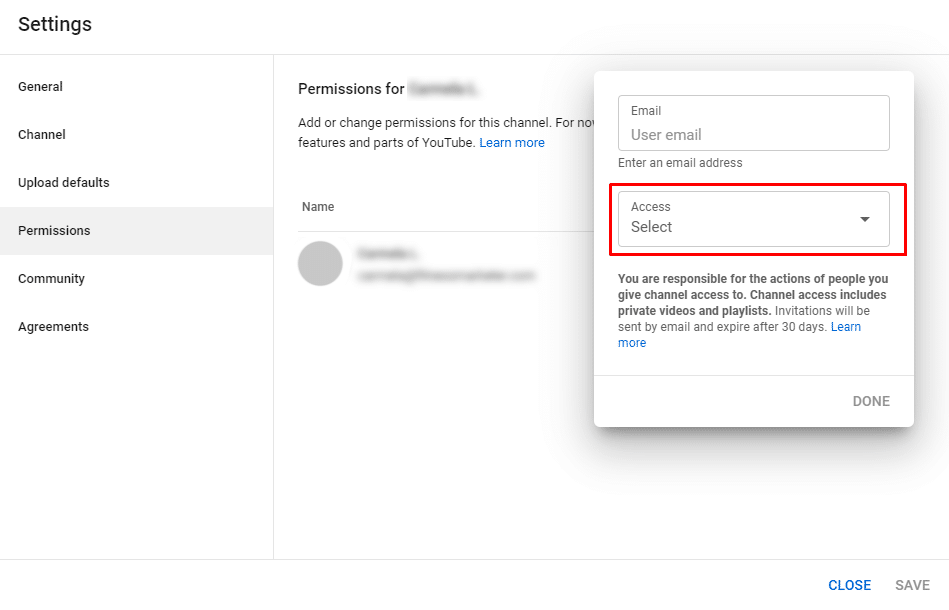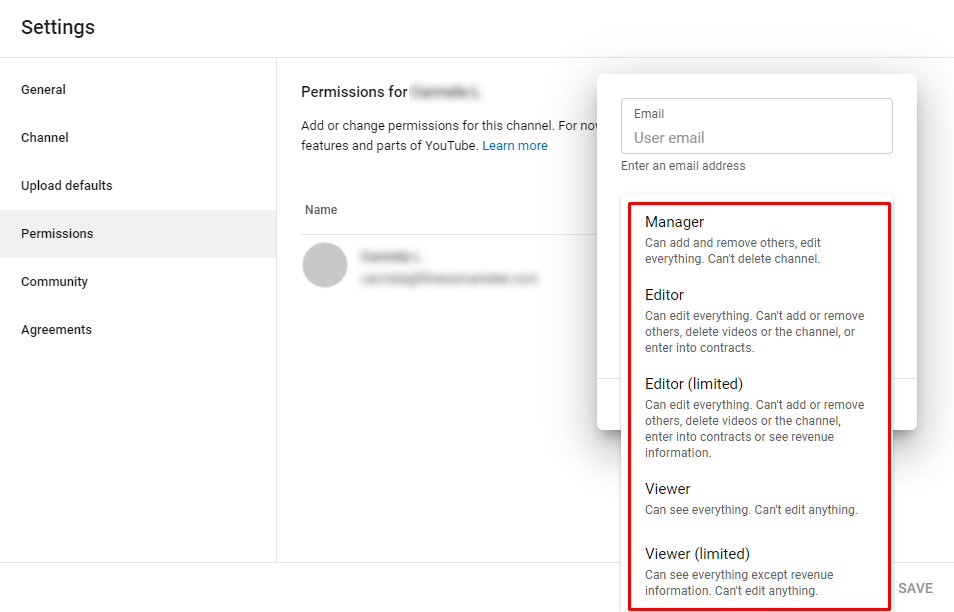Adding a New User to YouTube
As more businesses recognize the power of YouTube as a marketing channel, business owners need to ensure that their accounts remain accessible and secure at all times. In the past, YouTube channels were bound to a single set of credentials – making it difficult for collaboration or external management to occur. Fortunately, YouTube has made it possible to have multiple people manage a brand channel without them needing access to the master Google account.
This support article will explain the steps required to add new administrative users to a YouTube brand channel. Not only is this safer than sharing your existing password, but it also allows a business to limit the level of access that new users have. Like any other social media account, we strongly encourage business owners to create the initial account and add other users as needed. This helps ensure the account isn’t lost in the future, and no access problems result in the loss of the channel.
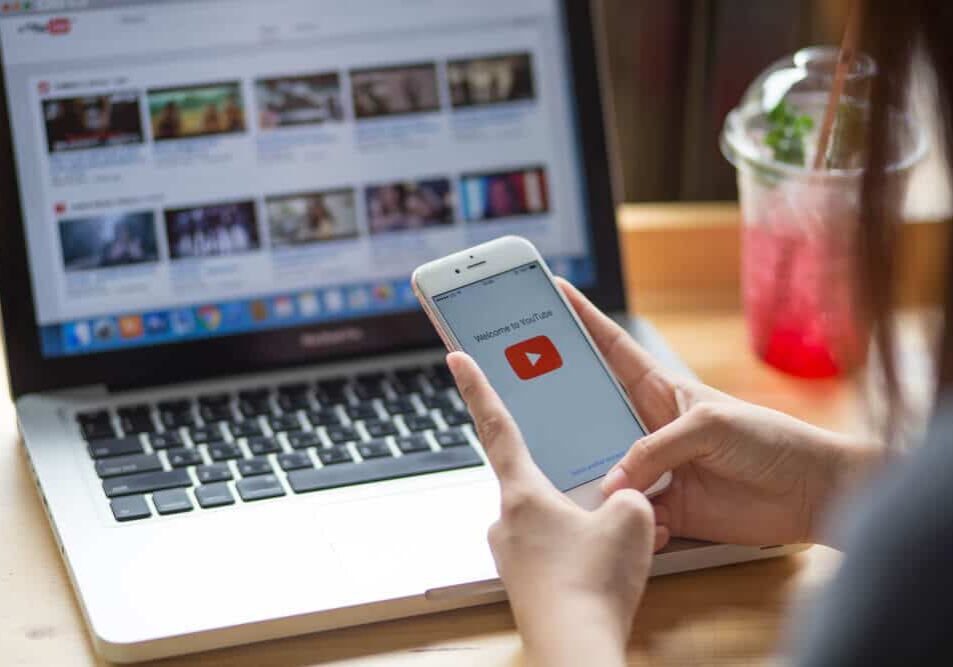
Add a New User to YouTube
To add a new user to your YouTube Brand Channel, follow these five steps:
After these steps are completed, the user will receive an email that notifies them that access has been granted. Depending on the role chosen, this will allow the new user to start fulfilling any required roles that may be needed. For owners who want to allow a user complete access to post, edit, respond to comments, and more, choosing the “Manager” option will allow a range of access opportunities but not allow the user to delete the channel. If your needs change, users can also be removed from the same page.
If you are still having trouble adding a new user to your WordPress website, please contact us for additional assistance.