Adding a New User to Google Maps
As a part of the Google My Business suite, Google Maps helps local shoppers find the services, products, and businesses that mean the most to them. Like any other local citation, Google My Business profiles must fulfill various considerations to make the most impact. From reputation management to updated store hours, there isn’t enough time in the day for a business owner to complete these requirements on their own. Fortunately, adding new users is simple once the business owner has claimed the account with their own email.
This support article will explain the steps required to add new users to Google My Business to provide access to Google Maps and a variety of other listing options available for your business. Adding a new user can help ensure that the business’s master password and email are never shared with a person who might not be around forever. Maennche VCMO always encourages our clients to take this route to ensure ownership of their accounts is never lost.
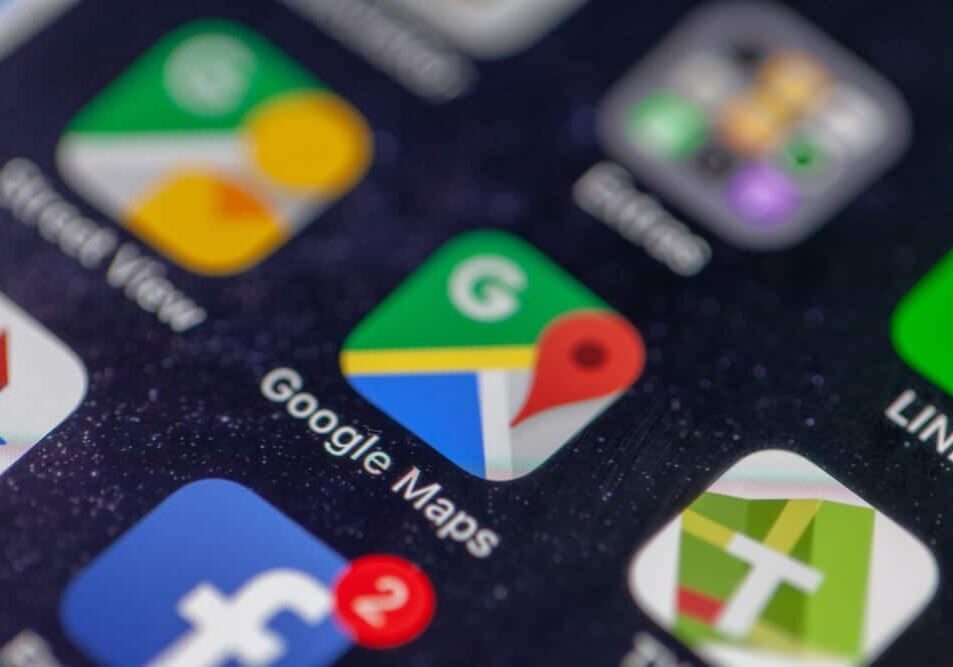
Add a New User to Google My Business
To add a new user to your Google My Business or Google Maps listing, follow these steps:
Once these steps are finished, the user will receive a message to the email address used for the invite.
Depending on the role selected during the process, that user should have access to a range of new features once the invite has been accepted. For owners who want to allow a user complete access to post, edit, respond to comments, and more, choosing the “Manager” option will allow a range of access opportunities but not allow the user to delete the channel.
If you do need to give a user "Owner" access, your access automatically becomes "Primary Owner" if you are the only owner on the account. Primary Owners are the only ones that can remove themselves from the account. Other owners cannot remove a primary owner or transfer primary ownership to themselves or anyone else.
If your needs change, users can also be removed from the same page.
If you are still having trouble adding a new user to your Google My Business or Google Maps account, please contact us for additional assistance.





