Adding a New User to Facebook
With over 2 billion users, Facebook has become a valuable marketing channel for businesses of all sizes. No matter who their ideal client is, Facebook is considered one of the easiest ways to find them, expose them to new products or services, and create long-term relationships with them. Even better, setting up a business page is free and straightforward. Like other social media platforms, business owners are encouraged to create the page themselves and then give access to other users to maintain security standards and guarantee future ownership.
This support article will explain the process of adding a new user to Facebook in an Admin or Editor role. The choice typically will depend on what functions the new user will be fulfilling. The administrator can do anything needed with the account at a basic level, including adding or removing new page roles. However, an editor can fulfill many of these same duties but will not be able to assign page roles. For larger marketing teams, an admin role may be requested by an account manager to provide access to other team members working on the account.
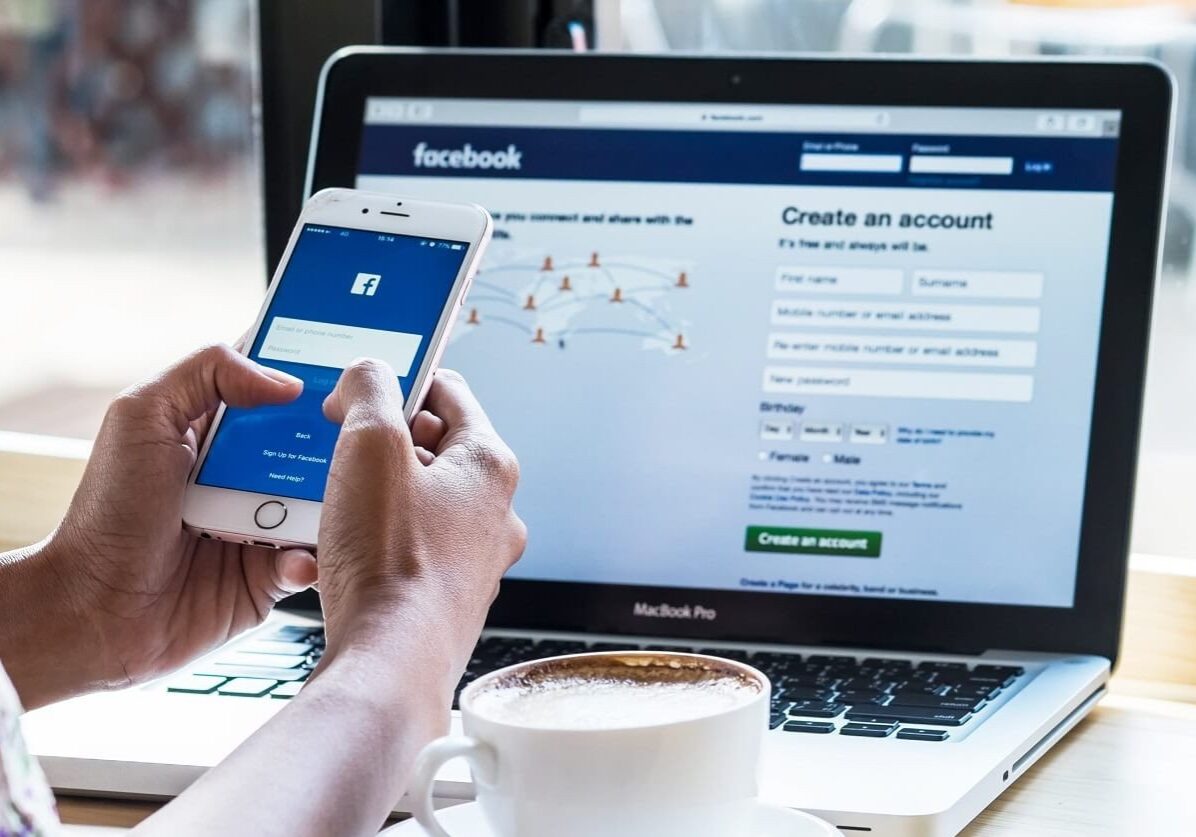
Add A Page Manager To Facebook
To add a new page manager to your Facebook Business page, follow these steps:
Once these steps are completed, the new page manager will receive an email asking them to accept the new role. This invitation will utilize the Facebook account that they choose the sign in with upon accepting the role. Once accepted, the new user can start fulfilling any needed duties or configuring external software that can be used to schedule social posts and much more. These permissions can easily be adjusted from this page to limit access and ensure security remains a priority for your business accounts.
If you are still having trouble adding a new page manager to your Facebook Business Page, please contact us for additional assistance.









