Adding a New User to a LinkedIn Company Page
Like other social media platforms, LinkedIn makes it easy for businesses to add new admins to their existing company pages. This allows for them to easily be managed without sharing the master password or other credentials. When the latter is chosen, it can often require a code to bypass two-factor authentication – further delaying the process and causing confusion.
This support article will explain how to add a new admin user to a LinkedIn Company Page. Although, it is essential to note that "Super Admins" or other designated admins will need to be responsible for adding, editing, or removing new admins. In most cases, the "Super Admin" role will be assigned to the page's creator, making it important for business owners to create their own accounts instead of relying on employees or an agency to complete them.
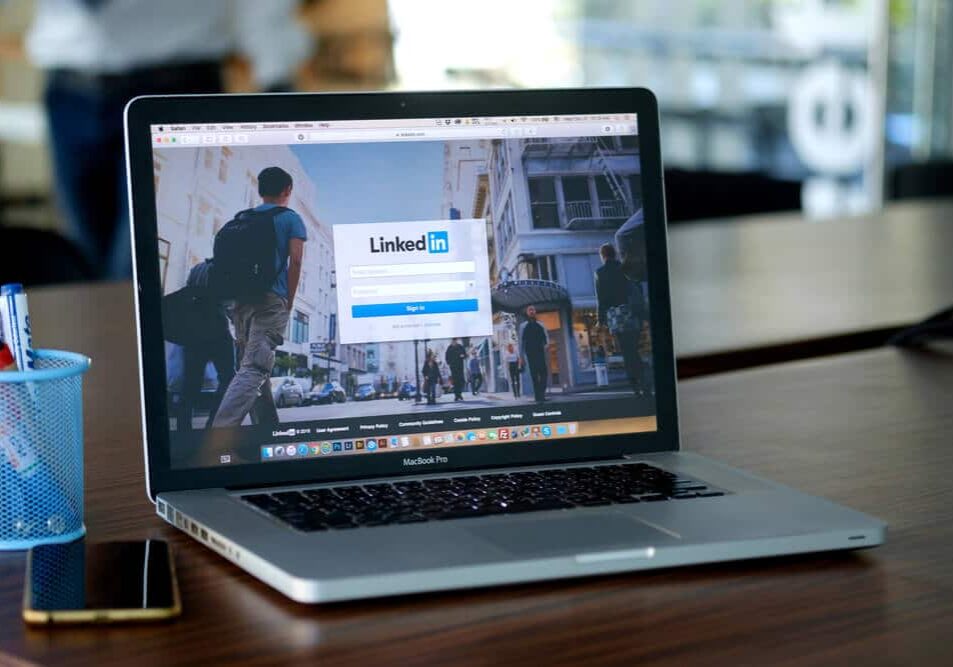
Adding a New Admin to LinkedIn
To add a new admin to your LinkedIn Company Page, follow these five steps:
Every LinkedIn Company Page must have at least one Super Admin. If needed, take the time while you are here to clear out inactive admin roles or modify user roles to keep the account as secure as possible. From the Super Admin view, these permissions can easily be adjusted to limit access and ensure security remains a priority for your business accounts.
If you are still having trouble adding a new user to your LinkedIn Company Page, please contact us for additional assistance.




