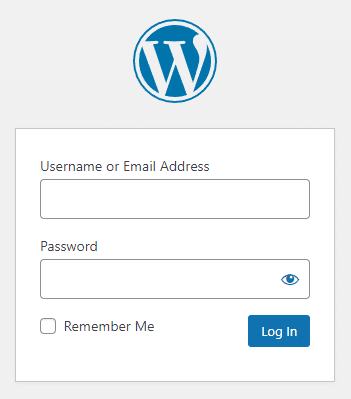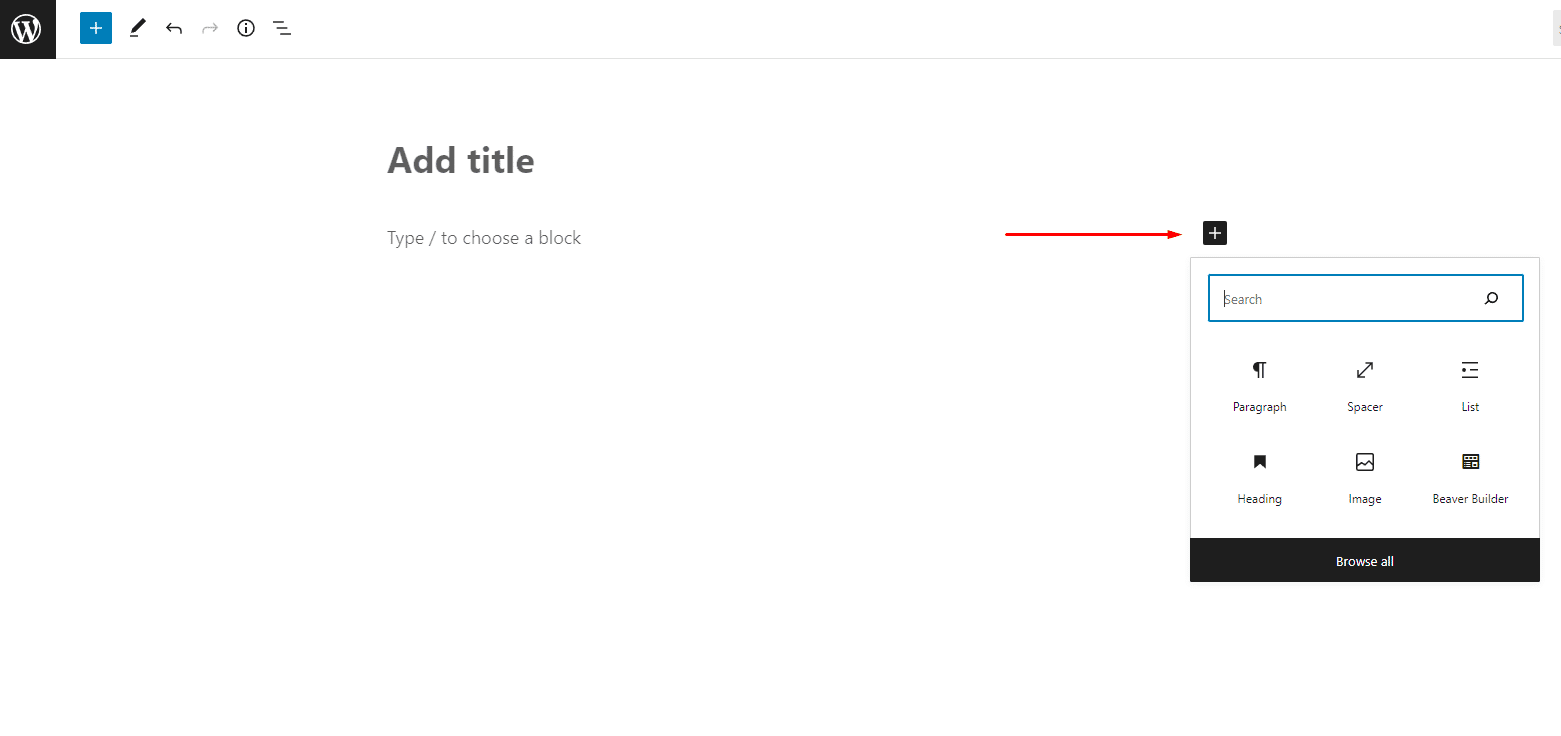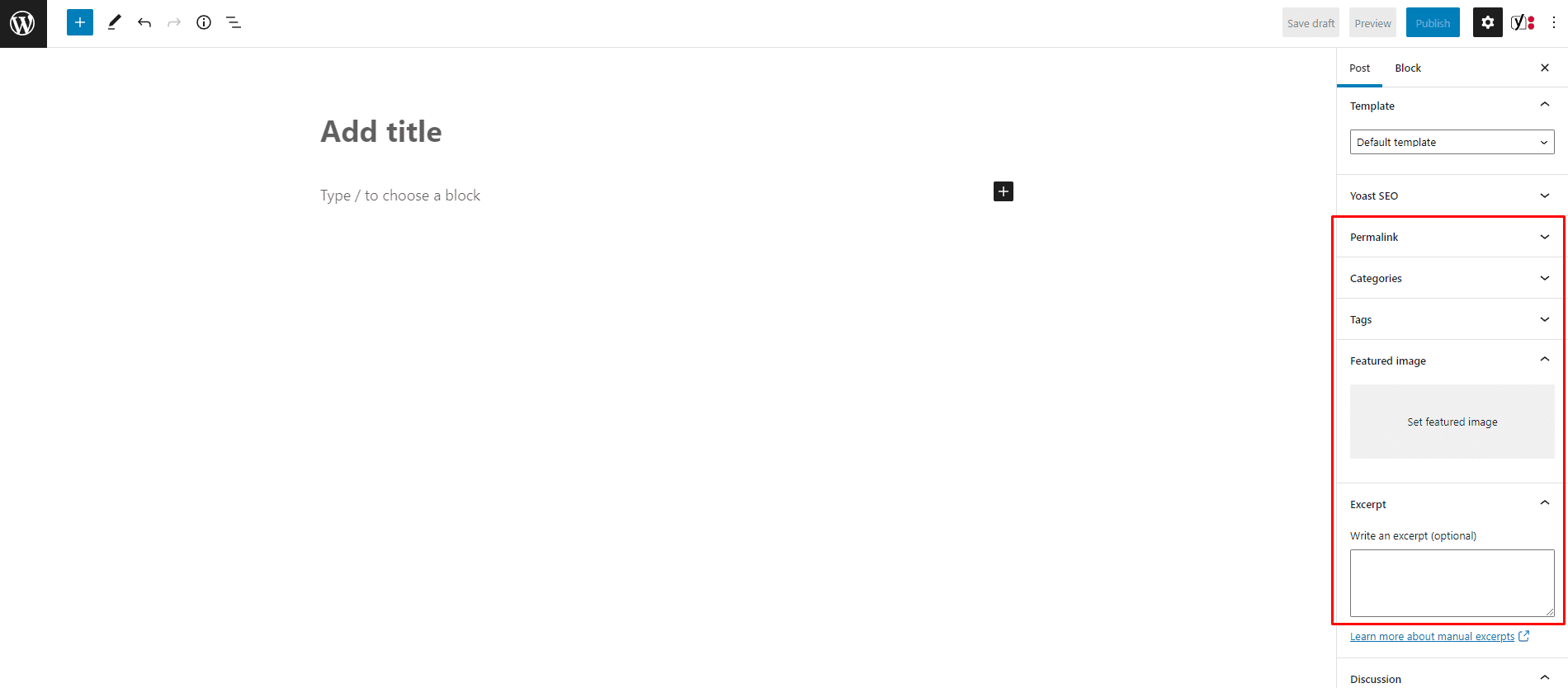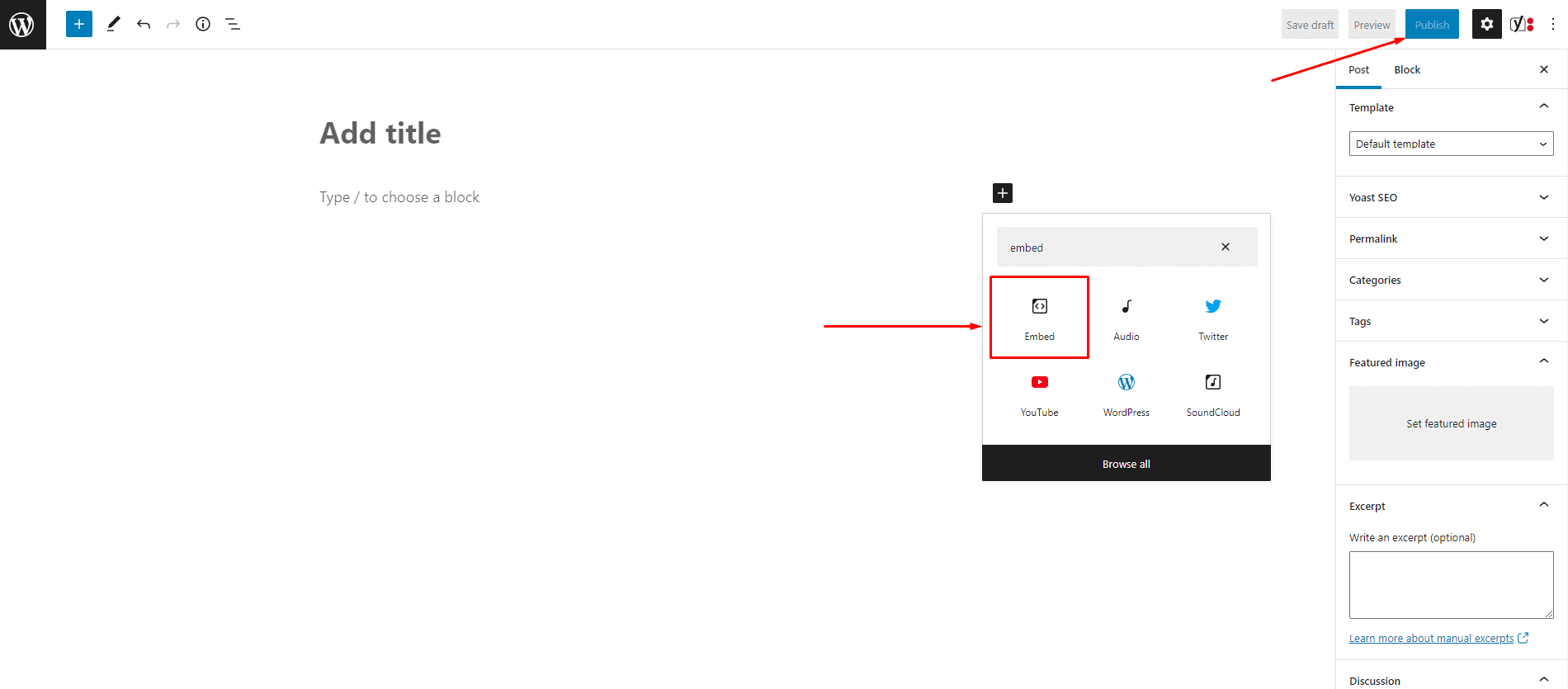Adding a New Post to WordPress with Gutenberg
WordPress introduced the new editor Gutenberg with their 5.0 update. This is a radical change from the classic editor, which in turn, will bring radically different results to your website. While most think such a significant change in the design and feel of WordPress will bring a slew of technical and user difficulties, that is not the case. Gutenberg is new, but it is easy to master with the correct walk-through.
This article focuses on showing users how to post new content to their WordPress website. We will take you step-by-step through creating a new blank post and then customizing it with all the formatting options Gutenberg offers. Along with that, we will also show you where to find all of those cool formatting options. A website without new content will not be very successful, no matter what industry you are in. Knowing this process will allow users to keep their endeavors running smoothly and up to date.
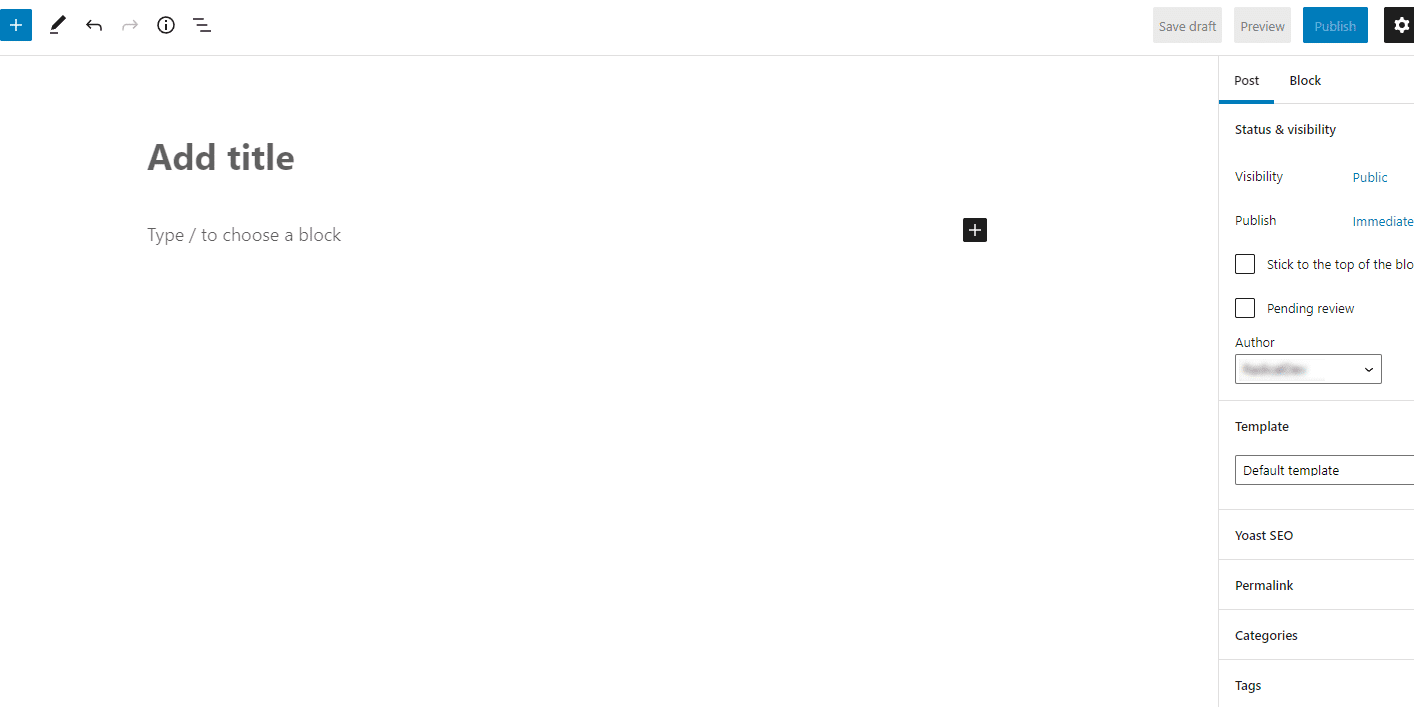
How Do You Add a New WordPress Post with Gutenberg?
To add a new post to your WordPress website using the new Gutenberg editor, you will need to follow these simple steps:
Each content section of your brand new post has its own block. WordPress has many options for the content sections. By clicking on the “+” sign, you will get a whole library of block options which include paragraph, image, heading, gallery, list, quote, audio, file, video, and some other fantastic formatting options that will help you create a unique and stylish new post.
Along with the content, blocks are heading blocks. This will allow you to add a sub-heading to your post with different heading levels. As with any other word software, you will be able to choose format options for text, alignment, and much more.
Setting a featured image for your article is as easy as finding the Featured Image option on the right side of the page under the Document tab. This is among the other options like Status and Visibility, Permalink, Categories, Excerpt, and Discussion. Once you find this option, click on it, and you will see the Set Featured Image box to click on and set your image.
Upon completion of your article, you will want to finish by setting the categories, tags, permalink, and any other elements you want your article to possess. All of these options also lie under the Document tab on the right side of the page.
Gutenberg also lets you easily embed videos from other sites like YouTube, photos from social media, and other outer sourced content. This is made possible by clicking that “+” sign on the top left side of the page. From there, you will see the Embed option.
Now that you have your title, sub-headings, content, images, and any embedded content all set up, you will not want to lose your masterpiece. Once satisfied, you will want to find the big blue Publish button at the top of the page. Click this to publish immediately, or you can schedule to publish your post in the future.
Ready to Give it a Try?
The new editor for WordPress is a super user-friendly editor that can help any person create a professional, sophisticated website on their own. WordPress is dedicated to its customers and service 43% of the web. If you fall into the category of needing a new website, then look no further. WordPress and their new editor Gutenberg make it effortless and deliver a seemingly perfect result. If you still need help, give us a call or contact us!